How to fix malformed link issues
When a user attempts to load a page that doesn’t exist or tries to access a password-protected area of the site without the required authorization, the request is considered to be malformed or illegal. There could be several causes for a web page becoming inaccessible.
Some failures can be attributable to the server, but others might be due to client-side issues. Where those failures lie is the key to fixing malformed link issues.
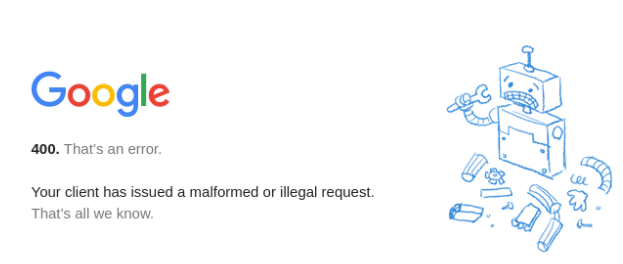
How to fix a malformed link issue
So, what could be the source of the problem? After erasing all cookies and clearing the cache, you should be able to fix the request problem by verifying the URL and using the correct credentials, but that’s not always the solution.
Although this problem is worrisome and annoying in equal measure, there are ways to fix malformed link issues. Some solutions are super simple and a few others require a little more technical expertise.
Clear the DNS cache
DNS is like a database that tracks which domain names are assigned to which IP addresses. If this information becomes obsolete or corrupted, the browser will not be able to connect to the internet. As a result, clearing the cache may be necessary.
To flush your Windows machine’s DNS cache, follow these steps:
- Find the command prompt by searching the Start menu.
- To enter an administrative mode, start the Command Prompt.
- Press the Enter key after typing ipconfig /flushdns.
Once that’s done, the DNS cache will be cleared and the malformed link issue may be resolved.
Disable the browser extension
Browser access problems are often the result of add-ons we’ve downloaded. These extensions could cause improper or unlawful requests to be made. If you recently downloaded a browser extension try disabling it to see if it fixes the malformed link problem. If so, you’ll need to remove the add-on.
Try Incognito mode
We’ve established that add-ons provided by third parties can result in various kinds of 4XX problems. One way to prevent this problem altogether is by using Chrome’s private browsing Incognito mode whenever possible. Incognito mode disables all of the extensions and none of the activity information is saved on the device. This includes information entered into forms, cookies, browsing history, and site data.
To open a window in incognito mode, press the shortcut keys ctrl + shift + n on your keyboard.
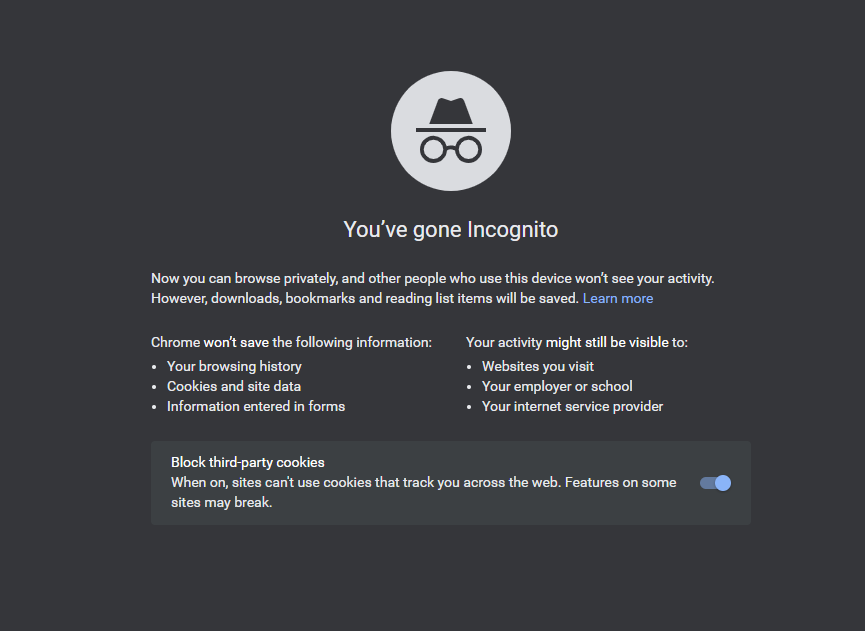
Recheck URL format
The user providing invalid URLs is one of the most common causes of this issue, although there are other factors as well. You should check for:
- Misspellings
- Backslashes being used rather than forward slashes
- Unsupported symbols, such as curly brackets
Simply correcting the URL can be the way to fix the malformed link issue.
Verify file size
If you are attempting to upload a file and run into this problem, it’s possible that the cause of the error is the maximum file size restriction imposed by the website in question. Before you upload the file to the internet, you might want to try compressing it using a format such as RAR or ZIP. You can also upload the file to the cloud and then send the link to the person who needs it if reformatting doesn’t work.
If you’re looking for SEO project management software to better manage your workflow, clients, and business – evisio.co is your solution. Try evisio.co for free here!
